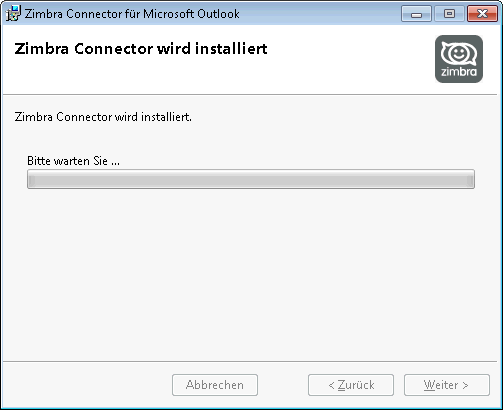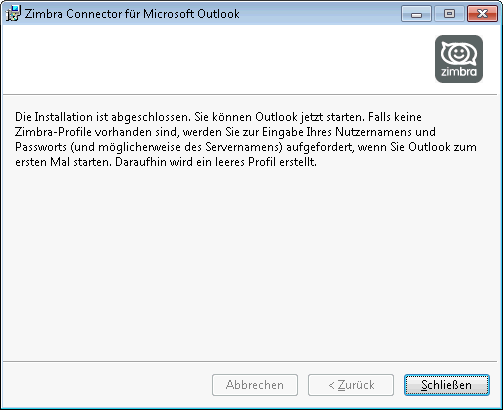ETES Groupware (Zimbra Cloud) – English
The following setup guide summarizes how to access your Zimbra Cloud.
Credentials
Your credentials consist of your full e-mail address and password.
In case you cannot recall your credentials, please contact your internal administrator.
The administrator can reset your password through the customer login or contact us.
Web browser
Your Zimbra Cloud can be accessed via the internet address https://mail.etes.de/.
It is possible to use the web browser of your choice – including the one on your smart phone or tablet.
Microsoft Outlook
To configure Zimbra Cloud in Microsoft Outlook, carry out the following instructions:
- Install Microsoft Outlook on your PC. (The “Click to Run” edition is supported starting with Microsoft Outlook 2016)
- Download the Zimbra Connector für Outlook (ZCO) from our homepage.
- For the 32 bit version of Microsoft Outlook, please download the Zimbra Connector for Outlook 32 Bit
- For the 64 bit version of Microsoft Outlook, please download the Zimbra Connector for Outlook 64 Bit
- Please run the installation by following the instructions of the installation wizard.
- Subsequently, enter the mail configuration through one of the following options:
- start menu search: Enter “mail” into the search box. Then click on Mail (Microsoft Outlook…)
-
- control panel: Open the Windows control panel. Then click on Mail (Microsoft Outlook…)
- Follow the setup steps as described below:
- Server Name:
mail.etes.de
Please select the checkbox “use secure connection”
Enter your e-mail address and password
- Please leave the checkbox to setup “Outlook Mobile” unselected
- Following this, please open Outlook, select the tab Zimbra and select to save error reports in the „conflicts“ folder.
- Now the setup process is completed and Outlook can be used.